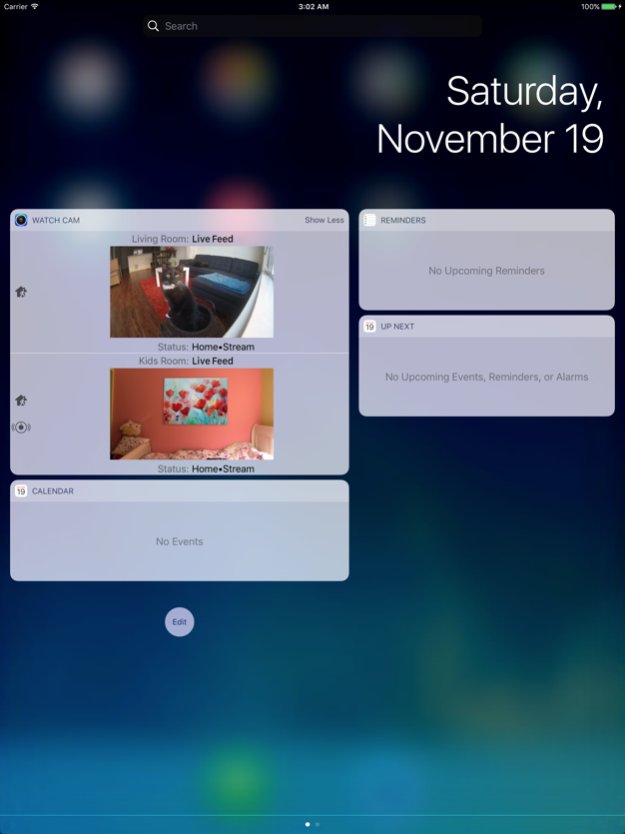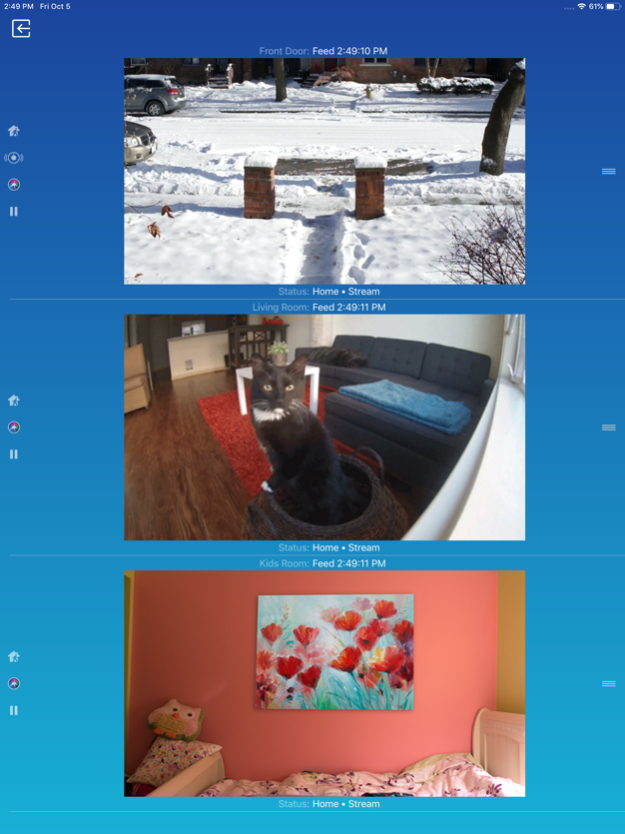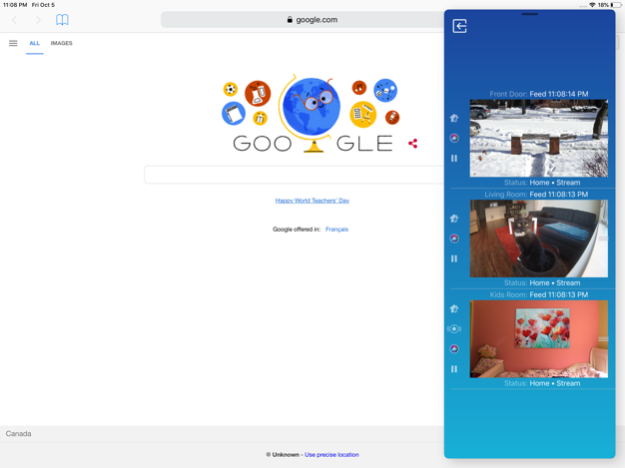Watch Cam for Nest Cam 8.7
Continue to app
Paid Version
Publisher Description
This app lets you see your Nest Cams live feeds on your Apple Watch, and control the cameras with Siri.
Apple Watch, Nest Cam, and Siri together. What a sight!
The app has Siri Voice shortcuts, and they can be used to set your home into Away or Home state using Siri on your Watch or iPhone, as well as to display the live feeds from your cameras.
The app supports Apple Watch LTE, and can work when the iPhone is not around - as long as the watch itself has internet access (either LTE or WiFi).
The app is fully functional with an initial purchase. The in-app purchases are used only for giving a tip to the developer.
Watch Cam lets you monitor all your Nest Cams from the Apple Watch or the iOS Widget.
• From the watch face, tap on the Watch Cam complication to open the app. Swipe left and right to view life feeds from all your Nest Cams.
• One of the watch complications shows you the snapshot from the camera of your choice, right on the watch face. The snapshot updates periodically all on its own, so you'll have a recent view of your camera any time you look at the watch. Useful when waiting for that package to arrive.
• On your iOS device you can swipe to the widget panel to see what's on all of your cameras.
• View the continuously updated Live Feed from the camera in the watch app, the iOS widget, or the iOS app. The feed updates with a new image approximately every second on the iOS and two seconds on the Watch - may be faster or slower, depending on your network speed.
• Use the digital crown on the Watch to zoom in and out, or tap the screen to toggle zoom levels.
• Use the pinch gesture on the camera views in the iOS app to zoom in and out. Single tap toggles the zoom level in the iOS app and the iOS widget.
• Turn the device to landscape mode to increase the camera views sizes.
• Double tap on the Live Feed view in the iOS app or the widget to launch the Nest app.
• Set Geofence around your home to reliably set the Home and Away state when you come and go.
Watch Face Complications can display the following:
• Snapshot from the camera of your choice that updates periodically.
• Status of all the cameras - if the camera icon is green, it means that all your cameras are online and streaming. If it's dimmed, it means that some cameras are off.
You can long-press the Watch screen for additional functions, like setting the home/away status, or turning the camera streaming on and off.
While the app's minimalist looks betray the simplicity of its operation, what they don't show is the amount of planning, design, development and refinement that went into it, ensuring it becomes something that is enjoyable to use and experience.
Please Note: Watch Cam does not collect any of your data. Your login information, camera feeds, and any activity - all of it flows exclusively between your devices and Nest. Author of Watch Cam does not receive any of it, at any point.
This app and its developer are unaffiliated with Google Inc. or Google Nest. Nest is a trademark of Google Inc.
Jan 29, 2023
Version 8.7
• Support for Gen 2 Doorbell.
• Full screen support for Apple Watch Ultra.
About Watch Cam for Nest Cam
Watch Cam for Nest Cam is a paid app for iOS published in the Food & Drink list of apps, part of Home & Hobby.
The company that develops Watch Cam for Nest Cam is Marko Radakovic. The latest version released by its developer is 8.7.
To install Watch Cam for Nest Cam on your iOS device, just click the green Continue To App button above to start the installation process. The app is listed on our website since 2023-01-29 and was downloaded 5 times. We have already checked if the download link is safe, however for your own protection we recommend that you scan the downloaded app with your antivirus. Your antivirus may detect the Watch Cam for Nest Cam as malware if the download link is broken.
How to install Watch Cam for Nest Cam on your iOS device:
- Click on the Continue To App button on our website. This will redirect you to the App Store.
- Once the Watch Cam for Nest Cam is shown in the iTunes listing of your iOS device, you can start its download and installation. Tap on the GET button to the right of the app to start downloading it.
- If you are not logged-in the iOS appstore app, you'll be prompted for your your Apple ID and/or password.
- After Watch Cam for Nest Cam is downloaded, you'll see an INSTALL button to the right. Tap on it to start the actual installation of the iOS app.
- Once installation is finished you can tap on the OPEN button to start it. Its icon will also be added to your device home screen.